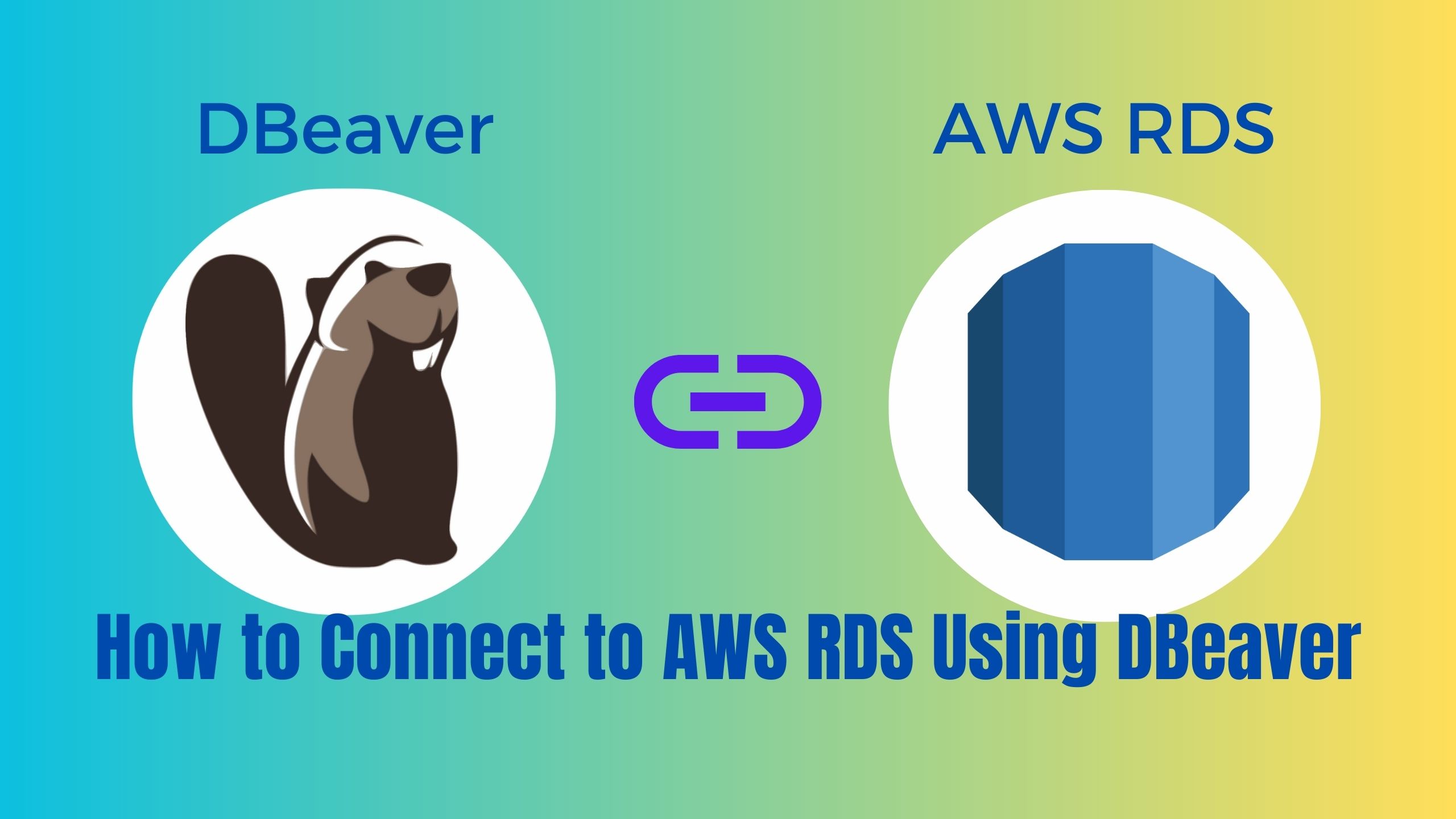If you are searching for the ultimate guide on how to connect to AWS RDS Using DBeaver, you should read this article completely and by the end of it you would be an expert at how to connect AWS RDS using DBeaver.
Amazon Web Services (AWS) Relational Database Service (RDS) is a managed database service that simplifies the setup, operation, and scaling of relational databases in the cloud. It supports various database engines, such as MySQL, PostgreSQL, Oracle, and SQL Server, among others. On the other hand, DBeaver is a powerful and versatile database management tool that provides a unified interface for working with different database systems. In this article, we will explore the importance of connecting DBeaver to AWS RDS and provide a step-by-step guide to achieve seamless connectivity.
Importance of Connecting DBeaver to AWS RDS
Connecting DBeaver to AWS RDS offers several advantages for efficient database management. DBeaver provides a feature-rich environment that simplifies tasks like querying, data manipulation, and schema management across multiple database engines. By connecting DBeaver to AWS RDS, you can centralize your database management efforts and take advantage of DBeaver’s advanced features to streamline your workflows. This article aims to help you understand the process of connecting DBeaver to AWS RDS and harness the full potential of these powerful tools.
Overview of Amazon Web Services (AWS) RDS
Amazon Web Services (AWS) RDS is a managed database service that allows you to set up, operate, and scale relational databases with ease. It eliminates the need for time-consuming administrative tasks, such as hardware provisioning, database setup, and patching. AWS RDS provides a highly available and scalable infrastructure for running various database engines in the cloud.
Benefits and Advantages of Using AWS RDS
AWS RDS offers numerous benefits for organizations:
- Simplified Database Management: With AWS RDS, you can focus on your application development rather than managing the underlying database infrastructure.
- Automated Backups and Point-in-Time Recovery: AWS RDS automatically performs backups and allows you to restore your databases to any specific point in time within a specified retention period.
- Scalability and Performance: AWS RDS enables you to scale your database resources based on demand and provides options for read replicas and multi-Availability Zone deployments to enhance performance and availability.
- Security and Compliance: AWS RDS integrates with AWS Identity and Access Management (IAM) for user access control. It also offers encryption at rest and in transit, enabling you to meet compliance requirements.
- Monitoring and Metrics: AWS RDS provides monitoring capabilities, including Amazon CloudWatch metrics and automated notifications, to help you monitor and optimize your database performance.
Explanation of RDS Database Engines Supported by AWS
AWS RDS supports a wide range of database engines, including:
- Amazon Aurora: A MySQL and PostgreSQL-compatible relational database engine built for the cloud, offering high performance, scalability, and durability.
- MySQL: A popular open-source relational database management system known for its stability, performance, and ease of use.
- PostgreSQL: An advanced open-source object-relational database system known for its data integrity, extensibility, and compliance with SQL standards.
- Oracle: A leading enterprise-class relational database management system used for mission-critical applications, offering advanced features and scalability.
- Microsoft SQL Server: A relational database management system developed by Microsoft, supporting a wide range of applications and workloads.
Importance of Properly Configuring Security Groups and Database Access
Properly configuring security groups and database access is crucial for maintaining the security and integrity of your AWS RDS instances. Security groups act as virtual firewalls that control inbound and outbound traffic to your RDS instances. By defining appropriate security group rules, you can restrict access to your databases, allowing only authorized entities to connect.
Additionally, configuring database access involves setting up database users and their privileges. Granting appropriate permissions to users ensures that they can perform their intended tasks without compromising the security of the database.
Introduction to DBeaver
Overview of DBeaver and Its Features
DBeaver is a feature-rich and versatile database management tool that supports a wide range of database systems, including the ones supported by AWS RDS. It provides a unified interface for managing and querying databases, allowing users to work seamlessly across different database engines. DBeaver offers an intuitive graphical interface, robust SQL editor, data transfer capabilities, and other advanced features that simplify database administration and development tasks.
Advantages of Using DBeaver as a Database Management Tool
Using DBeaver as a database management tool offers several advantages:
- Multi-Platform Support: DBeaver is available for Windows, macOS, Linux, and other platforms, allowing users to work on their preferred operating systems.
- Database Connectivity: DBeaver supports a wide range of database systems, enabling users to work with different databases using a single tool.
- Intuitive Interface: DBeaver provides a user-friendly and customizable interface, making it easy to navigate and perform various database tasks.
- SQL Editor: DBeaver’s SQL editor offers syntax highlighting, code completion, and SQL formatting, enhancing productivity when writing and executing SQL queries.
- Data Transfer and Synchronization: DBeaver allows seamless data transfer and synchronization between different databases, simplifying the process of migrating or replicating data.
- Schema Management: DBeaver provides features for creating, modifying, and managing database schemas, tables, views, indexes, and other database objects.
- Advanced Database Tools: DBeaver offers advanced tools for visualizing query results, generating ER diagrams, managing database drivers, and performing administrative tasks.
Installation and Setup Process for DBeaver
To install and set up DBeaver, follow these steps:
- Visit the DBeaver website (www.dbeaver.com) and download the appropriate version for your operating system.
- Run the installer and follow the on-screen instructions to complete the installation.
- Once installed, launch DBeaver and configure your database connections by providing the necessary connection details (e.g., hostname, port, username, password).
Setting Up AWS RDS for DBeaver Connectivity
Creating an AWS RDS Instance
To create an AWS RDS instance for DBeaver connectivity, follow these steps:
- Log in to the AWS Management Console and navigate to the Amazon RDS service.
- Click on “Create database” to start the RDS instance creation process.
- Select the desired database engine (e.g., MySQL, PostgreSQL) and version.
- Choose the appropriate instance size and allocate the necessary storage for your database.
- Configure the instance settings, including the instance identifier, master username, and password.
- Specify the desired security group settings and network configuration.
- Review the configuration details and click on “Create database” to create the RDS instance.
Configuring Security Groups for DBeaver Access
To configure security groups for DBeaver access to your AWS RDS instance, follow these steps:
- In the AWS Management Console, navigate to the Amazon RDS service and select your RDS instance.
- Go to the “Connectivity & security” tab and click on the security group listed under “VPC security groups.”
- In the security group settings, click on “Edit inbound rules” to add a new rule for DBeaver access.
- Click on “Add rule” and specify the following:
- Type: Choose the appropriate database engine (e.g., MySQL, PostgreSQL).
- Port Range: Enter the port number associated with the database engine (e.g., 3306 for MySQL).
- Source: Specify the IP address or IP range from which DBeaver will connect to the RDS instance.
- Click on “Save rules” to apply the changes.
Obtaining Necessary Connection Details
To connect DBeaver to AWS RDS, you will need the following connection details:
- Endpoint: The endpoint is the hostname or IP address of your AWS RDS instance. You can find it in the AWS Management Console, under the “Connectivity & security” tab for your RDS instance.
- Port: The port number associated with the database engine (e.g., 3306 for MySQL, 5432 for PostgreSQL).
- Username: The master username you specified during the RDS instance creation.
- Password: The password associated with the master username.
Steps to Connect to AWS RDS Using DBeaver
Launching DBeaver and Adding a New Database Connection
To connect DBeaver to AWS RDS, follow these steps:
- Launch DBeaver on your computer.
- In the main menu, go to “Database” and select “New Database Connection.”
- In the “New Connection” window, choose the appropriate database driver for AWS RDS (e.g., MySQL, PostgreSQL).
- Click on “Next” to proceed to the connection settings.
Choosing the Appropriate Database Driver for AWS RDS
In the “New Connection” window of DBeaver, select the appropriate database driver for AWS RDS based on the database engine you are using. For example:
- MySQL: Choose the MySQL driver.
- PostgreSQL: Choose the PostgreSQL driver.
- Oracle: Choose the Oracle driver.
- SQL Server: Choose the SQL Server driver.
Entering the Connection Details
In the “New Connection” window of DBeaver, enter the connection details for AWS RDS:
- Host: Enter the RDS instance endpoint obtained from the AWS Management Console.
- Port: Enter the port number associated with the database engine.
- Database/User: Enter the name of the database you want to connect to and the username associated with it.
- Password: Enter the password for the specified username.
Configuring Additional Connection Properties
In the “New Connection” window of DBeaver, you can configure additional connection properties based on your requirements. For example:
- SSL: If your AWS RDS instance requires an SSL connection, enable the SSL option and provide the necessary SSL certificate files.
- SSH Tunneling: If you need to establish an SSH tunnel for secure access to your AWS RDS instance, enable the SSH tunneling option and specify the SSH host, port, username, and private key file.
- Once you have entered all the connection details and configured the additional properties, click on “Finish” to establish the connection between DBeaver and AWS RDS.
Troubleshooting Common Connectivity Issues
Identifying and Resolving Connection Errors
If you encounter connection errors when trying to connect DBeaver to AWS RDS, consider the following troubleshooting steps:
- Check the entered connection details: Verify that you have entered the correct endpoint, port, username, and password for your AWS RDS instance.
- Test network connectivity: Ensure that your computer can establish a network connection to the AWS RDS instance by pinging the endpoint or using other network diagnostic tools.
- Review security group settings: Confirm that the security group associated with your RDS instance allows inbound traffic from your computer’s IP address or IP range.
- Verify database access privileges: Make sure that the specified username has the necessary privileges to access the database. Check the user’s permissions and grant any missing privileges if needed.
- Check firewall settings: If you are connecting from a corporate or personal network with additional firewall settings, ensure that the necessary ports are open for communication with AWS RDS.
Verifying Network Connectivity to the AWS RDS Instance
To verify network connectivity to your AWS RDS instance, you can use various tools and techniques:
- Ping: Use the ping command in your computer’s command prompt or terminal to check if you can reach the RDS instance’s endpoint.
- Telnet: If the ping is successful, you can further test the connection by using the telnet command to connect to the RDS instance’s endpoint and port.
- Security Group Rules: Confirm that the security group associated with your RDS instance allows inbound traffic from your computer’s IP address or IP range.
Checking Security Group Settings and Access Privileges
If you are unable to establish a connection between DBeaver and AWS RDS, check the following:
- In the AWS Management Console, navigate to the security group associated with your RDS instance.
- Review the inbound rules and ensure that there is a rule allowing traffic from your computer’s IP address or IP range.
- If the rule is missing or incorrect, edit the security group rules and add the necessary entry for DBeaver access.
- Verify that the specified username has the appropriate access privileges to the database. Adjust the user’s permissions if needed.
Troubleshooting Authentication and Credential-Related Issues
If you encounter authentication or credential-related issues when connecting DBeaver to AWS RDS, consider the following:
- Double-check the entered username and password: Ensure that you have entered the correct username and password for the specified database user.
- Reset the password: If you suspect that the password is incorrect or has been changed, you can reset the password for the database user in the AWS Management Console.
- Verify IAM credentials: If you are using IAM authentication for your RDS instance, ensure that the IAM credentials associated with the IAM user or role are correct and have the necessary permissions.
Advanced DBeaver Features for AWS RDS
Exploring DBeaver’s Advanced Database Management Capabilities
DBeaver provides several advanceddatabase management capabilities that enhance your experience with AWS RDS:
- Querying and Data Manipulation: DBeaver’s SQL editor allows you to write and execute SQL queries against your AWS RDS databases. It provides syntax highlighting, code completion, and query execution history for efficient query development and debugging. You can also perform data manipulation tasks like inserting, updating, and deleting records.
- Visual Query Builder: DBeaver offers a visual query builder that allows you to build complex SQL queries using a graphical interface. It simplifies query creation by providing a drag-and-drop interface to select tables, define join conditions, and specify filters.
- ER Diagrams: DBeaver allows you to generate Entity-Relationship (ER) diagrams for your database schemas. ER diagrams provide a visual representation of your database structure, showing tables, relationships, and attributes. This feature helps you understand the database schema and relationships between tables.
- Data Transfer and Synchronization: DBeaver facilitates seamless data transfer and synchronization between different database systems, including AWS RDS. You can easily migrate data from one database to another or keep multiple databases in sync. DBeaver supports various data transfer options, such as exporting data to CSV, Excel, or SQL scripts.
- Database Backup and Restore: DBeaver allows you to perform database backup and restore operations for your AWS RDS instances. You can create backups of your databases and restore them when needed. This feature ensures data protection and provides a way to recover from data loss or system failures.
Using DBeaver’s SQL Editor for Executing Queries on AWS RDS
DBeaver’s SQL editor is a powerful tool for executing queries on your AWS RDS databases. Here’s how you can use it:
- Open DBeaver and establish a connection to your AWS RDS database.
- In the main menu, go to “Database” and select your connected database.
- In the database navigator pane, expand the database schema and locate the table or view on which you want to execute a query.
- Right-click the table or view and select “Select Top 1000 Rows” or “SQL Editor” to open the SQL editor.
- In the SQL editor, you can write or paste your SQL query. DBeaver provides syntax highlighting, code completion, and query execution options to help you write and validate your queries.
- After writing the query, click the “Execute” button to run the query against the AWS RDS database. The query results will be displayed in the lower panel of the SQL editor.
Utilizing DBeaver’s Data Transfer and Synchronization Features
DBeaver’s data transfer and synchronization features enable you to transfer data between different databases and keep them in sync. Here’s how you can utilize these features with AWS RDS:
- Open DBeaver and establish connections to the source and target databases (including the AWS RDS instance).
- In the main menu, go to “Database” and select “Data Transfer” to open the data transfer wizard.
- Follow the wizard steps to configure the source and target connections, select the tables or data sources to transfer, and specify the transfer options.
- Review and validate the transfer settings, and then start the data transfer process.
- DBeaver will transfer the selected data from the source to the target database, maintaining data integrity and handling any necessary transformations.
- Similarly, you can use DBeaver’s data synchronization feature to keep databases in sync. The synchronization process compares the data in the source and target databases and updates any differences. This is useful when you have multiple databases and want to ensure consistency between them.
Performing Database Backups and Restores with DBeaver
DBeaver allows you to perform database backups and restores for your AWS RDS instances. Here’s how you can perform these operations:
- Open DBeaver and establish a connection to your AWS RDS instance.
- In the main menu, go to “Database” and select “Backup” to open the backup wizard.
- Follow the wizard steps to configure the backup settings, such as the backup destination, backup format, and compression options.
- Start the backup process, and DBeaver will create a backup file of your AWS RDS database.
To restore a database backup:
- Open DBeaver and establish a connection to your AWS RDS instance.
- In the main menu, go to “Database” and select “Restore” to open the restore wizard.
- Follow the wizard steps to specify the backup file location, restoration options, and target database.
- Start the restore process, and DBeaver will restore the database from the backup file.
Best Practices and Tips for Working with AWS RDS and DBeaver
Recommendations for Optimizing Performance and Security
To optimize performance and enhance security when working with AWS RDS and DBeaver, consider the following recommendations:
- Enable SSL/TLS Encryption: Configure your AWS RDS instance and DBeaver to use SSL/TLS encryption for secure communication between the client and the database server.
- Implement IAM Authentication: Consider using IAM authentication for your AWS RDS instances. IAM authentication provides an additional layer of security by allowing you to use AWS Identity and Access Management (IAM) users or roles to authenticate to your databases.
- Regularly Update DBeaver and Database Engines: Keep your DBeaver installation and AWS RDS database engines up to date with the latest versions and patches to benefit from bug fixes, performance improvements, and security enhancements.
- Use Parameter Groups: AWS RDS allows you to customize database engine settings using parameter groups. Adjusting these settings can optimize performance, security, and other aspects of your database. Consult the AWS RDS documentation and experiment with different parameter settings based on your workload requirements.
Utilizing DBeaver’s Productivity-Enhancing Features
To enhance productivity when working with DBeaver and AWS RDS, consider the following tips:
- Save and Reuse SQL Queries: DBeaver allows you to save frequently used SQL queries as files or snippets for quick access. This feature saves time by eliminating the need to rewrite complex queries repeatedly.
- Use Database Navigator: DBeaver’s database navigator pane provides a hierarchical view of your database objects, such as schemas, tables, and views. Use it to quickly navigate and access different database elements.
- Customize DBeaver’s Interface: DBeaver allows you to customize its interface based on your preferences. You can rearrange panels, adjust font sizes, and enable/disable specific features to create a personalized working environment.
- Keyboard Shortcuts: Learn and utilize DBeaver’s keyboard shortcuts to perform common actions quickly. Keyboard shortcuts can significantly improve your efficiency when working with the tool.
Monitoring and Managing AWS RDS Instances through DBeaver
DBeaver provides monitoring and management capabilities for AWS RDS instances. Here’s how you can leverage these features:
- Monitor Performance Metrics: DBeaver integrates with Amazon CloudWatch to display various performance metrics for your AWS RDS instances. You can monitor metrics like CPU utilization, storage usage, database connections, and more.
- Set Up Alerts and Notifications: DBeaver allows you to configure alerts and notifications based on CloudWatch metrics. You can set thresholds for specific metrics and receive notifications when those thresholds are breached.
- Manage Database Objects: DBeaver provides a comprehensive set of tools for managing database objectssuch as tables, views, indexes, and stored procedures. You can create, modify, and delete these objects directly from DBeaver, making it a convenient tool for database administration tasks.
- Monitor and Kill Database Processes: DBeaver allows you to view and monitor active database processes and sessions. You can also terminate or kill specific processes if necessary.
- Analyze Query Performance: DBeaver provides query analysis features that help identify and optimize slow-performing queries. You can analyze query plans, identify bottlenecks, and optimize query execution for better performance.
- Generate Reports: DBeaver allows you to generate reports based on your AWS RDS data. You can create custom reports with specific data filters and export them in various formats like PDF, Excel, or HTML.
Conclusion
In this article, we explored the importance of connecting DBeaver to AWS RDS for effective database management. We discussed the benefits of AWS RDS, its supported database engines, and the significance of configuring security groups and database access properly. We also introduced DBeaver as a powerful database management tool and highlighted its features and advantages.
We provided a step-by-step guide to setting up AWS RDS for DBeaver connectivity, including creating an RDS instance, configuring security groups, and obtaining necessary connection details. We explained how to connect DBeaver to AWS RDS, troubleshoot common connectivity issues, and leverage advanced features of DBeaver for AWS RDS.
Connecting DBeaver to AWS RDS offers immense benefits for efficient database management. It provides a unified interface for working with different database engines, simplifies query development and data manipulation tasks, and offers advanced features for data transfer, synchronization, and backup and restore operations. By leveraging the capabilities of DBeaver and AWS RDS together, you can streamline your workflows, enhance productivity, and ensure the security and performance of your databases.
We encourage you to explore and leverage the full potential of DBeaver and AWS RDS in your database management journey. Experiment with different features, learn about additional capabilities, and stay updated with the latest advancements in both tools. By continuously enhancing your skills and knowledge in DBeaver and AWS RDS, you can become a proficient and effective database professional, capable of maximizing the value and efficiency of your database systems.
For more articles on AWS help and queries, please visit us at kapilnawani.com.
Here are some more recommended articles that you might like.
- How to Change Instance Type in AWS: A Comprehensive Guide
- What is Managed Prefix List in AWS? Ultimate Guide 2023
- How to Check Active Services in AWS
- How to Add AWS Certification to LinkedIn – Best Guide 2023
- Is AWS Good for Small Business? Here Are My 2 Cents
- How to Disable Deletion Protection in AWS RDS – Ultimate Guide 2023
- How to Get Free AWS Credits – 7 Ways
- How To SSH Into AWS EC2 Instance with Mac Terminal
- How to Delete an Instance in AWS – Best Guide 2023