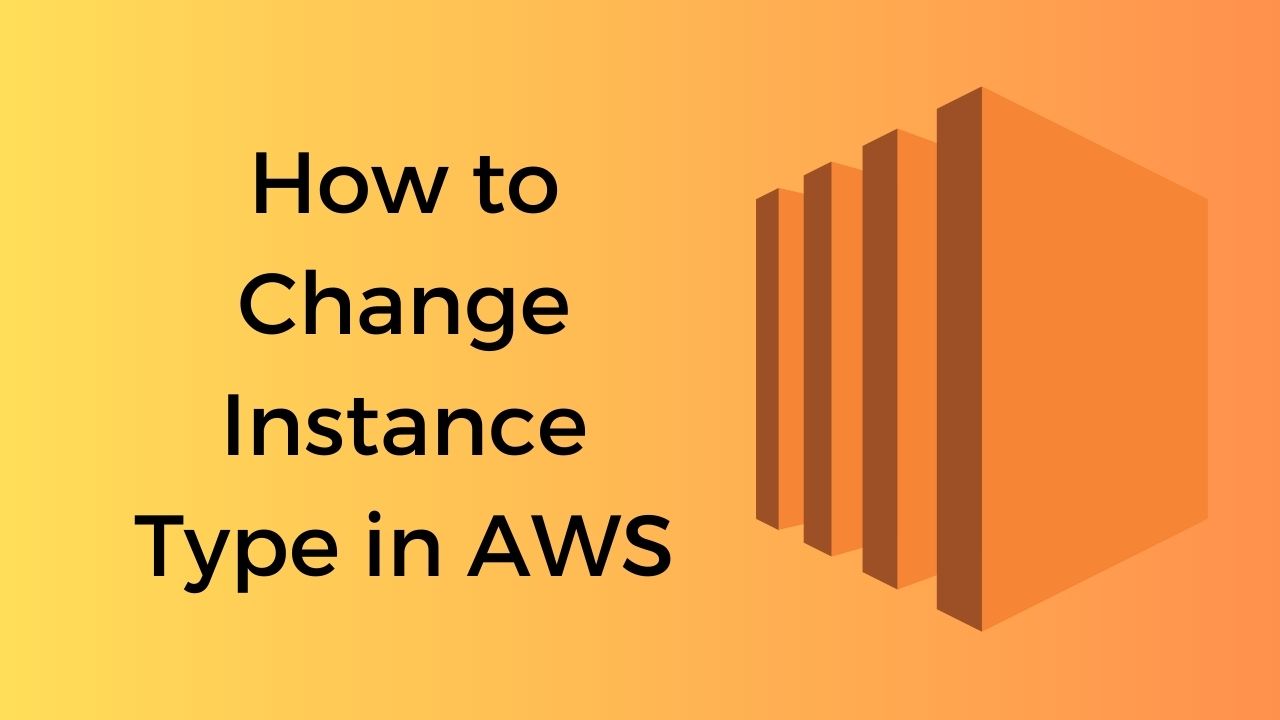In the world of cloud computing, Amazon Web Services (AWS) stands out as one of the most popular and widely used platforms. AWS provides a wide range of services to help businesses scale their infrastructure and meet their computing needs. One essential aspect of managing AWS instances is the ability to change the instance type as per the requirements of your applications. In this article, we will explore the step-by-step process of how to change instance type in AWS and discuss important considerations along the way.
How to Change Instance Type in AWS – Steps
Changing the instance type in AWS is a straightforward process that allows you to adjust the computing power and resources allocated to your virtual machine. Follow the steps below to change the instance type:
- Step 1: Access the AWS Management Console – To begin, log in to the AWS Management Console using your AWS account credentials. Once logged in, you will have access to the AWS services dashboard.
- Step 2: Navigate to the EC2 Dashboard – From the AWS services dashboard, locate and click on the “EC2” service. The EC2 Dashboard provides a comprehensive overview of your virtual machine instances.
- Step 3: Select the Instance – In the EC2 Dashboard, select the instance for which you want to change the instance type. You can either select the instance by clicking on it directly or by using the checkbox next to it.
- Step 4: Stop the Instance – Before you can change the instance type, you need to stop the instance. Right-click on the instance and choose “Instance State” > “Stop” from the context menu. Confirm the action when prompted.
- Step 5: Modify the Instance Type – Once the instance is stopped, right-click on it again and choose “Instance Settings” > “Change Instance Type” from the context menu. A dialog box will appear, allowing you to select a new instance type from the available options.
- Step 6: Confirm the Instance Type Change – After selecting the desired instance type, click on the “Apply” button to confirm the instance type change. AWS will update the instance configuration accordingly.
- Step 7: Start the Instance – With the instance type changed, you can now start the instance. Right-click on the instance and choose “Instance State” > “Start” from the context menu. The instance will boot up with the new instance type.
- Step 8: Verify the Instance Type Change – After the instance has started, verify that the instance type has indeed been changed. You can check the instance details in the EC2 Dashboard or use the AWS CLI/API to retrieve the instance information programmatically.
By following these steps, you can easily change the instance type in AWS and adapt your infrastructure to the evolving needs of your applications.
Important Considerations for Changing Instance Type
While changing the instance type in AWS is a relatively straightforward process, there are a few important considerations to keep in mind:
Cost Implications
Different instance types come with varying costs. Before changing the instance type, it is crucial to understand the pricing model of the new instance type and ensure it aligns with your budget. You can refer to the AWS Pricing Calculator or consult the AWS documentation for detailed information on instance pricing.
Performance Requirements
Each instance type in AWS offers different levels of computing power and resources. Consider the performance requirements of your applications and choose an instance type that meets those requirements. It is essential to strike the right balance between cost and performance to optimize your infrastructure.
Compatibility and Compatibility
Not all instance types are compatible with every Amazon Machine Image (AMI). Ensure that the new instance type you choose is compatible with your existing AMI or the AMI you plan to use. Incompatible instance types may result in issues during the instance launch or affect the performance of your applications.
Elastic IP Addresses and Data Persistence
When changing the instance type, it is important to note that the public IP address associated with the instance may change. If you are using Elastic IP addresses or relying on the public IP for connectivity, make sure to allocate and associate a new Elastic IP address to the instance to maintain consistent connectivity.
Additionally, if your instance relies on instance store volumes for data persistence, changing the instance type may result in data loss as the instance store volumes are ephemeral. Ensure that you have appropriate backups or use Elastic Block Store (EBS) volumes for data storage.
FAQs
1. Can I change the instance type of a running EC2 instance?
No, you cannot change the instance type of a running EC2 instance directly. You need to stop the instance, modify the instance type, and then start the instance again to apply the changes.
2. Will changing the instance type affect my data?
Changing the instance type does not directly impact your data. However, if your instance relies on instance store volumes for data storage, changing the instance type may result in data loss. It is crucial to have appropriate backups or use EBS volumes for persistent data storage.
3. How can I determine the suitable instance type for my workload?
To determine the suitable instance type for your workload, consider factors such as CPU and memory requirements, network bandwidth, storage needs, and any specific requirements of your applications. AWS provides detailed documentation and instance comparison tools to help you make an informed decision.
4. Can I change the instance type of an instance in an Auto Scaling group?
Yes, you can change the instance type of an instance in an Auto Scaling group. However, it is recommended to update the launch configuration or launch template associated with the Auto Scaling group to ensure that new instances launched by the group use the desired instance type.
5. Are there any limitations on changing the instance type in AWS?
Yes, there are certain limitations on changing the instance type in AWS. For example, you cannot change the instance type of instances launched from a dedicated host. Additionally, some instance types may have restrictions based on region availability or instance limits imposed by your account.
6. Can I automate the process of changing instance types?
Yes, you can automate the process of changing instance types using AWS services such as AWS Systems Manager, AWS CloudFormation, or AWS CLI/API. These services allow you to script the instance type change and incorporate it into your infrastructure deployment or management workflows.
Conclusion
In this comprehensive guide, we explored the process of changing the instance type in AWS. We discussed the step-by-step procedure, important considerations, and addressed frequently asked questions related to this topic. By understanding how to change instance type in AWS, you can effectively optimize your infrastructure, meet the evolving needs of your applications, and make the most out of the flexible and scalable nature of AWS.
Remember to always consider factors such as cost, performance requirements, compatibility, and data persistence when changing the instance type. With the right approach, you can ensure a seamless transition and maximize the benefits of AWS.
For more articles on AWS help and queries, please visit us at kapilnawani.com.
Here are some more recommended articles that you might like.
- What is Managed Prefix List in AWS? Ultimate Guide 2023
- How to Check Active Services in AWS
- How to Add AWS Certification to LinkedIn – Best Guide 2023
- Is AWS Good for Small Business? Here Are My 2 Cents
- How to Disable Deletion Protection in AWS RDS – Ultimate Guide 2023
- How to Get Free AWS Credits – 7 Ways
- How To SSH Into AWS EC2 Instance with Mac Terminal
- How to Delete an Instance in AWS – Best Guide 2023